When we are applying for a Broadband Connection from BSNL in Kerala we have to purchase the router our self as BSNL is not providing router anymore. If we had applied for a broadband connection we can get our router configured by giving the router to the officer in our Telephone Exchange or we can configure it our self using the information provided by BSNL.
How to configure a Router (BSNL Kerala data One Broadband connection)
Different modem had different settings. Here you will get assistance to configure UTSTARCOM Modem which was provided by BSNL before.
Buy a Modem, a Telephone cable, Ethernet cable and a splitter.
Firstly connect the modem into Power using the Power cable. Then connect the Splitter into the main telephone line and connect the Modem and Splitter using the telephone line which you had purchased. then you can connect the other telephone in the next slot on the splitter for simultaneous use of broadband and telephone.
If you have wifi in your computer you had wifi router you can use wifi or else you have to connect Ethernet cable from your router to your Ethernet port in the computer.
Once you had connected everything switch on the modem. In your Modem there will be 4 to 5 lights. First light indicates the power, second one indicates Ethernet connection and the third light indicates DSL, 4th one indicates internet and the 5th one will be of WIFI.
In order to configure your modem open a Internet browser in your PC like Internet Explorer or Google Crome.
Then type the address 192.168.1.1 and press Enter. A new box will open which asks username and password. type admin as your username and admin as your password. This is the default value and you can change the password later if you want.
DSL Router page will open there click on Advanced Setup and click on Edit in the WAN Setup.
After clicking on Edit you are asked to enter ATM PVC Configuration. Enter 0 in the VPI and 35 in the VCI column and select UBR without PCR in the service category and click on Next.
Select PPP over Ethernet (PPPoE) as the connection type and select LLC/SNAP-BRIDGING as Encapsulation Method then click on Next.
Then Enter Username and password which is given in the paper provided by BSNL (Username will be a e-mail address provided by BSNL) give Service Name as dataone and Authentication Method as AUTO. Tick PPP Debug Mode and Bridge PPPoE Frames Between WAN and Local Ports. Then click on Next.
Here Tick Enable NAT and Enable Firewall and Enable WAN Service and give any service name (If its given then no need to give) then click Next.
Click on Save if all the details entered are correct and then click on Save and Reboot. Your Modem will be configured successfully and you can use Internet connection.
For any doubts give comments and it will be answered.
Select PPP over Ethernet (PPPoE) as the connection type and select LLC/SNAP-BRIDGING as Encapsulation Method then click on Next.
Then Enter Username and password which is given in the paper provided by BSNL (Username will be a e-mail address provided by BSNL) give Service Name as dataone and Authentication Method as AUTO. Tick PPP Debug Mode and Bridge PPPoE Frames Between WAN and Local Ports. Then click on Next.
Here Tick Enable NAT and Enable Firewall and Enable WAN Service and give any service name (If its given then no need to give) then click Next.
Click on Save if all the details entered are correct and then click on Save and Reboot. Your Modem will be configured successfully and you can use Internet connection.
For any doubts give comments and it will be answered.
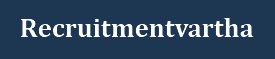








0 Comments
Click "Subscribe By Email" link below the comment and get informed about the Comments Posted here.